Downloading
Q: Where should I download from? What's the difference between Rapidshare, Megaupload and other services?
A: Well you see, beggars can't be choosers. Except when there's thousands of people uploading everything to different places. Although, there is a predominance of Rapidshare links, some people upload to different places. Basically, if you're a free user, anything is good. Rapidshare has a rather annoying wait time, but most people don't seem to mind.
You may be asking why you should pay to have a premium account, right? Especially paying for something you want to get for free. Well, if you begin really getting into warez, downloading large files every day, you'll notice that the waiting time is really a burden and you'd like to have more freedom. By buying a premium account, you'll be able to use download managers and other services.
Q: So any of them are good? Which one do you use or recommend?
A: I use Rapidshare since I upload and manage to keep up enough points to extend my account for free most of the time. However, by far my most favorite service has been Megashares. They may not offer as many features as Rapidshare, but I love the high file size limit, unlimited link cards and download manager friendly links (which last for weeks). It's also quite cheap.
Q: Dude, I'm downloading waaay slower than I should. This is going to take forever!
A: Well my friend, as it so happens, on the internet, there are many servers in between you and your destinantion, any of which could be slowing down the connection speed. There is only one REAL way to get by this issue, which is using a download manager.
You see Timmy, browsers like yours or mine tend to quite simply download the file using one connection. With a download manager program like FlashGet or GetRight, you'll be able to make several connections at the same time. This helps your download speed as usually, due to network latency, your download speed per connection may be limited.
Q: But I saw a program or patch that promises to improve my connection speed by 10000%!!
A: They're lying. Quite simply, there is no way to improve your network connection above the set limit that your ISP sets for you. In most cases, even if you manage to hack your modem, you won't be able to get that much of a speed boost as ISP's limit the speed available per area. Quite simply, the best speed you can get is the speed you get with a download manager.
Don't go and try a bunch of speed boosters and registry tweaks as they're more likely to mess up your computer than get you higher speeds. If anything, you can MAYBE improve the efficiency of your connection by tweaking some settings. This means a higher speed per connection, but likely not that much of an increase.
Q: Hey, I see some links from Rapidshare.DE and some from Rapidshare.COM, what's up with that?
A: What happened a while ago is that Rapidshare had to move to Sweden in order to avoid some problems with copyright and other restrictions on the contents of their files. They made up an excuse that their hard drives are full and restricted uploading. All the files are still there but without a Premium account, the uploaded files will expire. Basically, it's a matter of time before Rapidshare.de dies. Rapidshare.com however, is still an official one, which according to them has no connection with .DE whatsoever. After the discussion about this died down, people migrated to .Com.
Q: How do I use FTP?
A: Every now and then you'll see a file that is on FTP, especially in the Donator's/VIP Section. FTPs can be a tad unreliable and not always have the best speeds, but beggars can't be choosers, eh? FTPs work based on commands where your client sends a message and the server replies, almost like a conversation. In the olden days, people used to have to know all the commands and type them in manually. Nowadays, FTP clients do all the work for you so it looks like you're browsing a folder like any other inside your computer. In fact, Explorer actually has an embedded FTP client that allows download and upload! All you have to do is type in the FTP address (preceded by ftp://) in the address bar of a folder and you can access the FTP. To download the files, simply drag them where you want to.
If you're not having success with the FTP in Explorer, usually due to hanging, unresponsiveness and simple functionality, you could try an FTP client software. There are many, many FTP clients out there, the most famous of which are SmartFTP, CuteFTP and FlashFXP. There are also inumerous other ones out there, but I won't list them all here, simply look for one that suits your taste and try to find in here on Warez-BB. The one I use is called FTPRush. A second personal favorite is FlashFXP. Both of these are available in the Applications section.
Thursday, May 7, 2009
Subscribe to:
Post Comments (Atom)
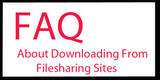
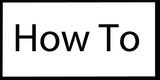


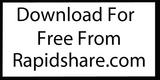

No comments:
Post a Comment